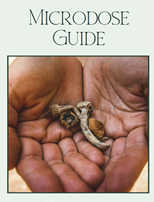Bitcoin Payment Guide
- How to pay with Strike App
Download app on the App Store, Google Play or strike.me

Verify Identity: Don't worry the only information that is tracked is your Bitcoin purchase. After that, unlike credit card companies and banks, your purchase information is not tracked or used in any way. Follow the on screen prompts to verify your identity including your ID, SSN and a selfie. (only some verification steps shown).



Connect bank account: If not prompted automatically, Select Payment Methods Under the Account Icon (far right)

Select Add Method

Choose Bank Account to use Plaid to securely connect your bank account Choose Debit Card to fund your Strike account (deposits only)

Add Funds to Strike:

Click cash balance (from Home Icon) and enter amount the select Deposit.

Send Strike if buying from a computer:
Press the QR code button (top right) and scan your BTC invoice.

Strike will convert your USD into BTC automatically, no fees and no need to purchase anything!

Submit the transaction and the Bitcoin Blockchain will automatically confirm your transfer and will show complete
If buying from your phone: After verifying and funding you Strike App open the Bitcoin Invoice from Payment Button from the Store:

Choose Strike App to Complete the Payment:

Confirm the Payment, the conversion is automatic and the fees are minimal!

If you don’t have enough cash you can always add more.

If you have any difficulties or questions please reach out to us! - How to pay with Cash AppDownload Cash App
Enter Banking Info to connect your funding source
Verify Identity with information such as License, a Selfie, what you use Bitcoin for, Source of income, Job title, and Name of employer.
How to Buy Bitcoin:
Select Home Icon from Bottom Left,

Select Buy Bitcoin

Select amount (must be slightly larger than purchase price to accommodate fees) select Next

Confirm and make sure the final amount is enough

To Pay an invoice from your Computer:
From Payment Screen select QR scanner (top left) and scan the invoice

Scan the Invoice:

Select your withdrawal speed and you're set! (standard usually arrives in an hour or less)

Or if you are on your Phone:
open Cash App from the invoice directly and pay with your bitcoin by opening the Bitcoin Invoice from Payment Button from the Store:

Choose CashApp to Complete the Payment:

Select the Withdrawal Speed, Standard usually arrives within an hour or less and you’re set!

If you have any difficulties or questions please reach out to us! - How to pay with GeminiThis is a similar process for all exchanges (Gemini, Kraken, Coinbase) Gemini (after you have verified your account and linked a payment method such as bank account or debit card) Purchase the required amount of Bitcoin on the exchange. Buy slightly more to accommodate for fees

To send the Bitcoin select transfer and send crypto

On the invoice from our store select Copy

Then copy the address and amount into the form from the exchange in the transfer process

Make sure the information is correct and then press request withdrawal

That's it, the payment was sent, just wait for confirmation on the blockchain!
If you have any difficulties or questions please reach out to us! - How to pay with CoinbaseBe sure to Verify your ID, Link your bank account with Plaid or use a debit card to get started: Select Buy & Sell:

Enter in the amount of Bitcoin, purchase a little extra to cover Coinbase fees

After purchasing, Click Send and Receive to make the payment and send your Bitcoin:

Check you Bitcoin Invoice from our Store, select Copy

Now copy the amount of Bitcoin and Address to send it to

Now enter the amount of Bitcoin (make sure you are in BTC and not USD!) you copied from your invoice and the address (values are examples). Press Continue

Press Send Now and your payment is sent! All you need to do is wait for confirmation!

If you have any difficulties or questions please reach out to us!